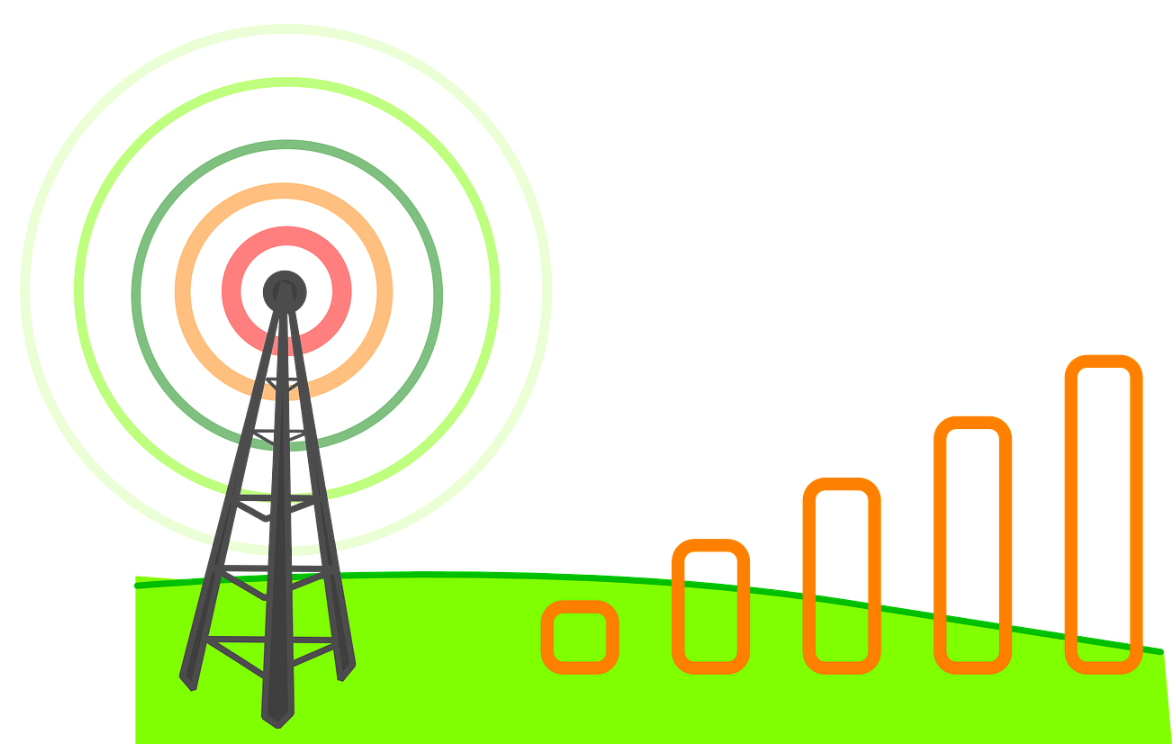By the Novotech Technical Team | Last Updated: October April 1, 2025
Are you frustrated by dropped calls, slow data speeds, or unreliable connections, even when your phone shows several signal bars? You're not alone. Those familiar bars on your phone are notoriously inconsistent representations of your actual cellular signal strength. Relying on them can be misleading when troubleshooting connectivity issues or planning critical deployments.
At Novotech, reliable connectivity is the backbone of the IoT and M2M solutions we provide. We understand that knowing your true signal strength is the essential first step to ensuring stable performance. This guide provides three accurate methods to measure your LTE/4G cellular signal strength using a precise metric: decibel milliwatts (dBm).
Why Bother Checking Your Signal Strength Accurately?
Signal bars are often subjective and vary wildly between phone manufacturers and even software versions. Checking your precise dBm reading helps you:
- Troubleshoot Connectivity: Identify if poor signal is genuinely the cause of dropped calls or slow data.
- Optimize Device Placement: Find the optimal location for routers, hotspots, or IoT devices that rely on cellular connections.
- Compare Carriers: Get objective data when comparing signal strength between different cellular providers at a specific location.
- Perform Site Surveys: Essential for planning reliable M2M or IoT deployments, ensuring devices are placed where the signal meets requirements.
- Validate Signal Boosters: Measure signal before and after installing a booster to confirm its effectiveness.
Forget the Bars: Understanding dBm
Cellular signal strength is measured electronically in decibel milliwatts (dBm). It's a standard unit across the industry, providing a consistent and accurate measurement.
- dBm is expressed as a negative number.
- The closer the number is to 0, the stronger the signal. (-70 dBm is a stronger signal than -100 dBm).
Decoding Your dBm Reading (LTE/4G RSRP)
When you check your signal, you'll often see a few dBm values. For modern 4G/LTE networks, the most important value to look at is usually RSRP (Reference Signal Received Power). Here’s a general guide to interpreting LTE RSRP values:
| RSRP (dBm) Range | Signal Quality | User Experience Expectation |
|---|---|---|
| -65 to -85 dBm | Excellent | Strong, reliable connection; fast data speeds likely. |
| -86 to -95 dBm | Good | Reliable connection; generally good data speeds. |
| -96 to -105 dBm | Fair | Connection usually usable, but data may slow, minor call issues. |
| -106 to -115 dBm | Poor | Unreliable connection; slow data, dropped calls likely. |
| -116 dBm or lower | Very Poor/None | Connection highly unstable or impossible. |
(Note: These ranges are typical guidelines. Performance can also be affected by signal quality (like SINR) and network congestion. 5G networks use similar principles but may report values like RSRP, RSRQ, and SINR for both LTE anchor bands and 5G bands.)
Method 1: Using Your Phone's Built-In Field Test Mode or Settings (Most Accurate)
Most smartphones have a hidden "Field Test Mode" or information screen within their settings that displays the raw dBm signal strength reading directly from the modem. This is generally the most accurate method.
Checking dBm on iPhone (iOS 16 and later):
Apple has made accessing the direct dBm reading via the dialer code less reliable on newer iPhones with Intel or Qualcomm modems and specific iOS versions/carriers. However, you can often find it here:
-
Dial Code Method (May Not Work on All Models/Carriers):
- Open the Phone app and dial
*3001#12345#*then press Call. - This might launch Field Test Mode. Look for menus like "Serving Cell Info," "LTE," or "Cell Info."
- Search for values labeled rsrp, RSRP0, or similar. This is your LTE signal strength in dBm.
- Open the Phone app and dial

-
Settings Method (More Reliable on Newer Models):
If the dial code doesn't work, there isn't always a direct user-facing dBm reading readily available in standard settings. Some limited info might be buried in analytics logs, but that's not practical for quick checks. In this case, using a reputable third-party app (Method 2) is often the best alternative for iPhone users.
Checking dBm on Android Phones:
The path can vary slightly depending on the manufacturer and Android version, but it's generally found under Network or SIM card status.
-
Typical Path (Stock Android / Google Pixel):
- Go to Settings.
- Tap on Network & internet (or Connections).
- Tap on SIMs (or Mobile Network). Select your active SIM if you have multiple.
- Scroll down and tap on Signal strength.
- You should see the signal strength listed in dBm (often alongside ASU). Look for the value around -XX dBm.

-
Common Path on Samsung Galaxy Phones:
- Go to Settings.
- Tap on Connections.
- Tap on Mobile networks.
- Tap on Network operators (or potentially look under SIM card manager -> More settings). Sometimes it's less direct.
- Alternatively and often easier: Go to Settings -> About phone -> Status information -> SIM card status.
- Look for Signal strength. You'll see the dBm reading here.
(Note: If you can't find it using these paths, explore settings related to 'About phone', 'Status', 'Network', or 'SIM card'. The exact wording might differ.)
Method 2: Using Third-Party Signal Strength Apps
Several apps can access and display your phone's dBm signal strength, often presenting it alongside other useful network information or mapping features.
 1. Network Cell Info Lite (Android):
1. Network Cell Info Lite (Android):
- What it does: Provides detailed cellular network information, including dBm signal strength (often for multiple neighbouring cells), network type (LTE, HSPA+, etc.), cell tower locations (estimated), and Wi-Fi details.
- Why use it: Very detailed, great for technically minded users wanting comprehensive data.
2. OpenSignal (Android & iOS):
- What it does: Measures signal strength (including dBm where accessible), tests data speed, and contributes data to crowdsourced coverage maps showing real-world performance for different carriers.
- Why use it: Good for seeing your own signal, testing speed, and checking reported coverage/speed in your area based on other users' data. The dBm reading might be less prominent or accessible depending on OS/permissions.
(Note: Always grant necessary location and phone state permissions for these apps to function correctly. Be mindful of battery usage with apps that constantly monitor signals.)
Method 3: Using a Dedicated Signal Meter (Professional Use)
For professional installers, IoT deployments, or highly accurate site surveys, handheld signal meters offer the most precise and reliable measurements. These devices are purpose-built to detect and measure signal strength across various frequency bands for multiple carriers. While overkill for casual users, they are the gold standard for critical applications. Novotech offers devices that integrate such measurements for robust deployments as well as professional site surveying services. Contact us to learn more about our Site Survey Professional Services.
What Do My Results Mean & What Can I Do?
Once you have your dBm reading (ideally RSRP for LTE):
- Compare it to the table above: Understand if your signal is Excellent, Good, Fair, or Poor.
- Walk around: Check the reading in different locations inside and outside your building to find signal "hotspots" and "dead zones." Signal strength can vary significantly even over short distances.
-
If the signal is consistently poor (-105 dBm or lower):
- Change Location: Moving near a window or to a higher floor can often help.
- Check for Obstructions: Building materials (metal, concrete, energy-efficient window coatings) can block signals.
- Consider a Signal Booster: For static locations like homes, offices, or vehicles with persistent weak signal, a cellular signal booster might be a solution.
- Consult Experts: For complex IoT or M2M deployments requiring guaranteed connectivity, consulting with specialists like Novotech can ensure the right hardware and strategies are used.
Conclusion: Measure Accurately for Reliable Connections
Stop guessing based on unreliable signal bars. By using your phone's built-in settings or a reputable app to check the dBm signal strength, you gain precise, actionable insight into your cellular connection quality. This knowledge empowers you to troubleshoot problems effectively, optimize device placement, and make informed decisions about your connectivity needs – whether for personal use or critical business applications.