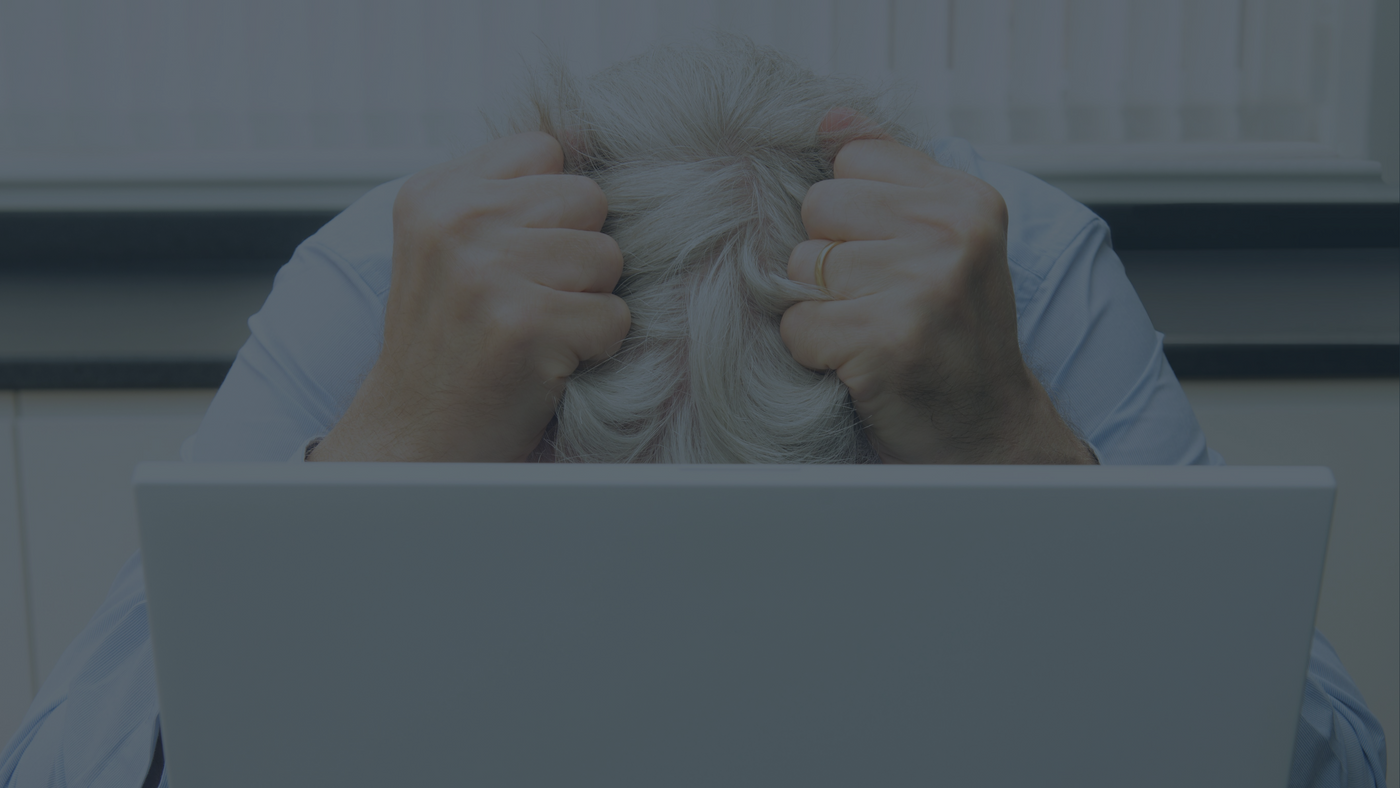Please follow the steps below.
Step #1 - Checking the Power Supply
Step #1 - Checking the Power Supply
Try the power supply in another device to ensure it can get power. If the second device powers on, the power supply works.
Proceed to step #2
Step #2 - Try a Factory Reset
Step #2 - Try a Factory Reset
Complete a factory reset on the device. Instruction for factory reset can be found on this quick start manual for the product.
If your device is Sierra Wireless, head here.
If your device is a Cradlepoint, head here.
If your device is a Digi, head here.
If your device is a InHand, head here.
If your device is a Inseego, head here.
If your device is unresponsive, proceed to step #3.
Step #3 - Try Logging into the Device
Step #3 - Try Logging into the Device
If you are able to successfully login to your device's admin panel, proceed to step #4.
If you are not able to log in at this point, we need to help you.
Please follow the steps below to talk to our support team.
- Follow this link to email our support team: Email Customer Support
- Please give us a brief description of your issue, your serial number and any other relevant details a support staff member should know.
- It is mandatory to include your device’s serial number.
Step #4 - Let's Update the Software
Step #4 - Let's Update the Software
Check your devices for current software updates. Follow any prompts to update firmware or software. Once this is complete, go back to step #2.
If you are unable update your device or it still will not power on or connect after the updates, contact us.
- Follow this link to email our support team: Email Customer Support
- Please give us a brief description of your issue, your serial number and any other relevant details a support staff member should know.
- It is mandatory to include your device’s serial number.
Frequently Asked Questions
Returns and Refunds
How do I return a product?
How do I return a product?
Items must be returned within 30 days after it was received. Items must be returned in the same condition in which they were received, be unworn/unused, have any tags still attached, and include all the original packaging.
How long will it take to receive my refund?
How long will it take to receive my refund?
Refunds are processed within 7 days from when we receive the item(s).